When I moved to Dell XPS laptop … YES! It’s absolutely better than Mac-Pro 🙂
I had a serious problem about JDeveloper user interface on Windows 10 which was a UI scale problem.
Problems:
- Oracle JDeveloper (jdev) buttons,icons,menu is too small
- Fonts are too small.
- It’s impossible to develop even “Hello World” 🙂
Environment:
- Windows 10 (x64)
- Java 1.7.080
- JDeveloper 12c (12.1.3) –> Works for other 12c JDeveloper Versions: (12.2.x, 12.1.x)
- Screen Resoultion: 3840×2160 ( 4K )
First Solution (Up to Date – 2021)
The simple way; Create a shortcut for JDeveloper on desktop then right click on it; Select “Properties” and go to “Compability” tab, find “Change high DPI settings” button at bottom and click on it. Check the option “Override high DPI scaling behavior. Scaling performed by: System”. Finally click OK, click Apply! (Check below screencapture for your reference)
That is it; you are now able to use JDeveloper for your 4K or 2K display. If it is not worked for you try below manual solution. Both worked for me!
Here is the second solution for JDeveloper: (Works for every executable JAVA apps) (Netbeans, Eclipse, JDeveloper, SOAPUI)
Follow below steps to get BEST practice for JDeveloper Screen Quality …Till Oracle Support 4K High Resolution Laptops for JDeveloper 😉
1. Add new registry key to REGEDIT as below:
PATH --> HKEY_LOCAL_MACHINE\SOFTWARE\Microsoft\Windows\CurrentVersion\SideBySide
Select New (Left Click) –> QWORD (64-bit) Value
- Value Name: PreferExternalManifest
- Value Data: 1
2. Go to JDeveloper installation path and find “jdev64W.exe” file under $MW_HOME\jdeveloper\jdev\bin folder. (My folder path: D:\oracle\MiddlewareSOA12130qs\jdeveloper\jdev\bin\)
3. Create new text file in this folder and name it exactly as “jdev64W.exe.manifest” by changing its extension. (Reference below picture)
4. Edit “jdev64W.exe.manifest” file content as below and save it.
<?xml version="1.0" encoding="UTF-8" standalone="yes"?> <assembly xmlns="urn:schemas-microsoft-com:asm.v1" manifestVersion="1.0" xmlns:asmv3="urn:schemas-microsoft-com:asm.v3"> <description>eclipse</description> <trustInfo xmlns="urn:schemas-microsoft-com:asm.v2"> <security> <requestedPrivileges> <requestedExecutionLevel xmlns:ms_asmv3="urn:schemas-microsoft-com:asm.v3" level="asInvoker" ms_asmv3:uiAccess="false"> </requestedExecutionLevel> </requestedPrivileges> </security> </trustInfo> <asmv3:application> <asmv3:windowsSettings xmlns="http://schemas.microsoft.com/SMI/2005/WindowsSettings"> <ms_windowsSettings:dpiAware xmlns:ms_windowsSettings="http://schemas.microsoft.com/SMI/2005/WindowsSettings">false</ms_windowsSettings:dpiAware> </asmv3:windowsSettings> </asmv3:application> </assembly>
5. Edit font sizes:
Go to your $JDEV_USER_DIR\system12.1.3.XXX\o.jdeveloper path and find ide.properties file. (My path: D:\Oracle\MY_JDEV_USER_DIR\system12.1.3.0.41.140521.1008\o.jdeveloper)
Change below font setting parameters from 10 to 14pt. (It’s up to you, but I’ve tested all and I think 14pt is the best ergonomic choice)
Ide.FontSize=14 Ide.FontSize.Aqua=14
6. That’s all. Run JDev by executing “jdev64W.exe” file. (You can create a shortcut on your Desktop)
If you like the solution, please share your thoughts and share the solution with others. Thanks in advance. Keep coding 🙂
BEFORE:
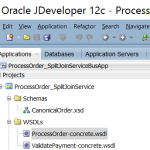
AFTER:
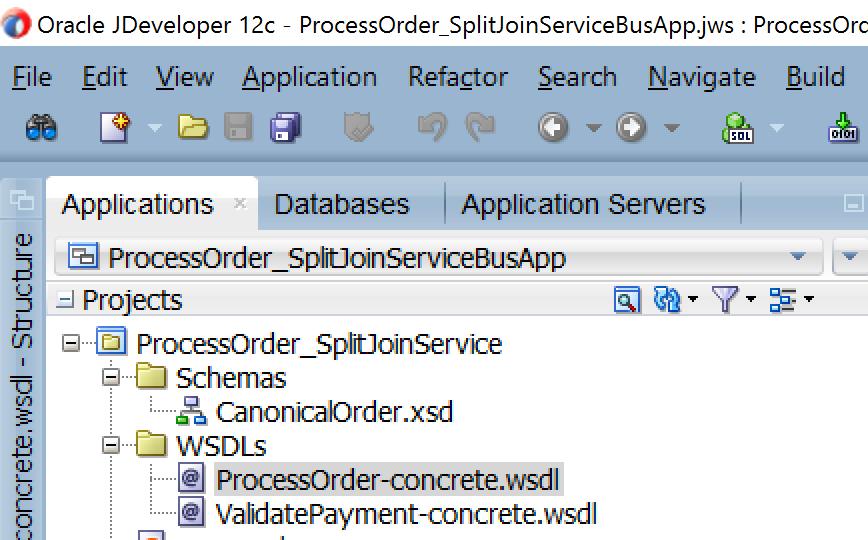
Solution documented for Oracle JDeveloper 12c (by myself).
Contributor and Extender: M.Fevzi Korkutata

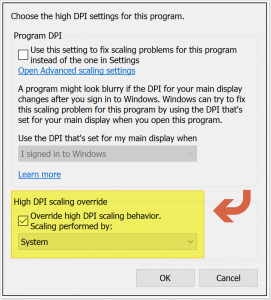

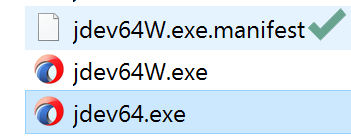
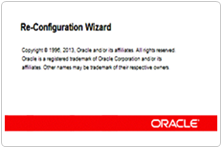

I can’t see what is inside the window of the installer.
your solution is for after JDev install ?
thank you
parce gracias , el jdeveloper me estaba dejando ciego, muchas gracias.
Thank You So Much… first solution It works
I tried both way didn’t worked for me.
can you please help.
laptop-> dell latitude 7420
jdev-> 12.2.1.4.0
solved thank
Thank you for sharing this.
The 2nd solution worked for me.
Dell Latitude 5420 14″
Windows 10pro
version 20H2
Awesome! Thanks for sharing the knowledge. Keep up the good work.
It is knowledge like this that developers survive on. I would have changed laptop if not for this article.
Lenovo Ideapad 14″
Left the Ide.FontSize=11
JDeveloper 12.2.1.4
Date: July 20, 2021
Very sad that I could not find this article in Oracle Support.
Hi Chandu,
Thank you for the feedback. Never mind, you are not the only person who is unable to find solutions on MOS 🙂 Happy to hear that you’ve solved!
I’ve read in womanandhome.com that Dimepiece LA celebrity streetwear brand is going to open their second apparel boutique in London. Does anyone know when this is going to happen and where the store will be located? I would totally love to buy the Dimepiece Friends Journal xox
I have searched too much to find solution for this issue but couldnt find. The first solution has worked for me! Thanks Mr. Fevzi. it really helped me!
Rica ettim 🙂
Just followed all the steps. Issue resolved thank you so much Fevzi Korkutata 🙂
Enjoy shanmugavalli 🙂
will that change the logs-font as well?
For the font change you need to play with “ide.properties” file mentioned in my article.
Half of my team has 4k monitors on their laptops. We have ran into this issue with a lot of desktop clients ( Eclipse, JDev, Oracle Service Cloud’s desktop agent, etc ). This solution has worked on every computer except one of my BA’s. I even made a separate jdev*.exe.manifest file for all the jdev*.exe files in the bin directory but no avail. Very annoying, you think this would be something that would come prepackaged by now
Hi Chris,
I hope it is going to be solved on Windows 11 🙂
It’s not working even not showing that file ide.properties to edit and see the changed resolution
Yes; we all lying.. You need to fix your speech before solving the problem.
Amar 🙂 thanks
There is a simple way where you can create a short cut of Jdeveloper and right click ,select properties and Under Compatibility Tab and check the option
‘Override high DPI scaling behavior. Scaling performed by”: System
Thanks Shruti, This simple solution is working.Saved my Eyes 🙂
Regards
Amar.
Shruti, You Override high DPI scaling behavior solution had resolved the issue. Thanks a ton. 🙂
Thanks Shruthi !! It worked for me. Thanks a lot.
Thanks Shruti. Your solution works perfect!
There is a simple way where you can create a short cut of jdeveloper and right click ,select properties and check the option
‘Override high DPI scaling behavior. Scaling performed by”: System
Hi Shurithi,
This solution sometimes does not work according to hour JDev version. You know; upgrading JDev is not a solution because of Production system SOA versions. Thanks for the contribution
I have the same problem but there is slight change in the configuration w.r.t. to screen resolution is 1920*1080. JDK version is jdk_1.8.0_144. JDev version 12.2.1
Please help
Works like charm!!
I knew, enjoy 🙂
Hi,
I followed the same steps as you suggested. But it didn’t work.
can u please help me.
Thanks,
Venkatesh
give some details about your environment. which jdev version and any other details? it should work, you probably missing sth.
Jdev Version 12.2.1.0
OS Windows 10
Laptop Model Inspiron 7559 signature edition
You are missing something. Are you sure you edited HKEY value right. Some user don’t have admin privileges and hkey value does not change actually.
Thank you Fevzi. I have suffered with this problem for ages. Much appreciated.
Sounds good Eric. Keep coding.. Let’s connect via Linkedin. Regards..
Unfortunately didn’t work with me. I have ThinkPad w550s laptop. Resolution 2880×1620.
Thanks you.
give some details about your environment. which jdev version and any other details? it should work, you probably missing sth.
Because of this problem, I was planning to buy a new non 4K resolution laptop. Your fix saved me some money :-)Thank you so much
Happy to hear that.. So, keep developing