WebLogic 12.1.2 Domain Reconfiguration – II
In this post you will learn WebLogic domain upgrade post processes for WebLogic 12c(12.1.2) version.
1. Start the upgraded domain’s admin server.
2. Login to new admin console.
WebLogic 12.1.2 admin console has a problem for Internet Explorer 10 (IE 10). The login-GC-page-BG.png picture could not loaded in IE10. Here is the screen caputure of the problem. For Firefox and Chrome there is no problem.
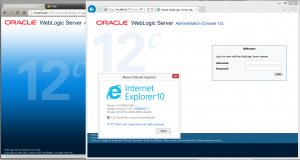
Relevant Picture’s Source: http://localhost:7001/console/framework/skins/wlsconsole/images/login-GC-page-BG.png
In login.css the current code does not work for IE-10.
#top {
background: url("../framework/skins/wlsconsole/images/login-GC-page-BG.png") repeat-x scroll left top #FFFFFF;
height: 600px;
min-width: 920px;
}
2. Advanced user can do the upgrade process by wlst with these commands below. By using WLST, you don’t have any chance to edit current domain.
# Open the domain for upgrade.
wls:/offline> readDomainForUpgrade('c:/domains/my_domain')
# Save the updated domain.
wls:/offline/my_domain> updateDomain()
# Close the domain.
wls:/offline/my_domain> closeDomain()
3. NodeManager Configuration:
After the domain upgrade, I don’t recommend to migrate previous nodemanager data to the new WebLogic 12.1.2 domain.
- Run $WEBLOGIC_12.1.2_HOME\wlserver\server\bin>setWLSEnv.cmd
- Fow Windows, start command prompt with “run as administrator” then run $WL_HOME\wlserver\server\bin\ installNodeMgrSvc.cmd
- Copy default DemoIdentity jks from your domain, to weblogic 12.1.2 nodemenager/security folder.According to my local environment, I have did:cp C:\Middleware\wls12c\user_projects\domains\test_domain\security C:\Middleware\wls12c\oracle_common\common\nodemanager\security
- For 12.1.2 domain configuration connect wlst and run nmEnroll WLST command.
C:\Middleware\wls12c\wlserver\common\bin>wlst.cmd
wls:/offline> connect()
Please enter your username :weblogic
Please enter your password :
Please enter your server URL [t3://localhost:7001] :t3://localhost:7001
wls:/test_domain/serverConfig> nmEnroll("C:/Middleware/wls12c/user_projects/domains/test_domain","C:/Middleware/wls12c/oracle_common/common/nodemanager")
5. Start new nodemanager windows service that we created in step-2.
That’s it! I have upgraded my 10.3.6 WebLogic domain to WebLogic 12.1.2 domain by using Domain Reconfiguration Wizard. And my local application worked without any problem.
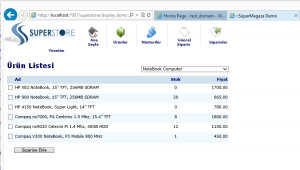
For the mission critical applications, the processes would not be like these simple. So, always progress your upgrade plan with your experienced team. If you have any upgrade plan for your environment (SOA, ADF, JBoss Seam… etc. ), please do not hesitate to contact to me.




Pingback: Upgrade WebLogic to 12c (Last edition 12.2.1) : admineer: administrative engineering